What are user scripts?
User scripts put you in control of your browsing experience. Once installed, they automatically make the sites you visit better by adding features, making them easier to use, or taking out the annoying bits. The user scripts on Greasy Fork were written by other users and posted to share with the world. They're free to install and easy to use.
Step 1: install a user script manager
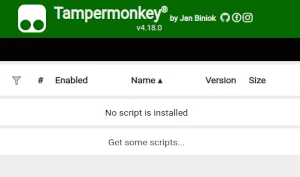
To use user scripts you need to first install a user script manager. Which user script manager you can use depends on which browser you use.
Desktop Mobile (Android) Mobile (iOS)
- Chrome: Tampermonkey or Violentmonkey
- Firefox: Greasemonkey, Tampermonkey, or Violentmonkey
- Safari: Tampermonkey or Userscripts
- Microsoft Edge: Tampermonkey or Violentmonkey
- Opera: Tampermonkey or Violentmonkey
- Maxthon: Violentmonkey
- AdGuard: (no additional software required)
- Firefox: Greasemonkey, Tampermonkey, or Violentmonkey
- Microsoft Edge: Tampermonkey
- Maxthon: Violentmonkey
- Dolphin: Tampermonkey
- UC: Tampermonkey
- XBrowser
- Safari: Tampermonkey or Userscripts
- Gear: (no additional software required)
Step 2: install a user script
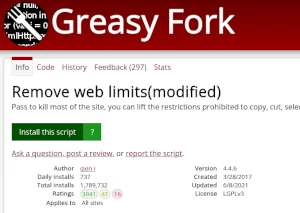
Browse this site to find a user script you want to try. Here is a sample of the most popular scripts:
- Zombs.io ( Auto Heal + Speed Run + Party Spam + More ) - Zombs.io auto heal + speed run + party spam + More
- Miracle Scripts - Best Agma.io script with tons of features
- Smart Chess Bot: The Ultimate Chess Analysis System - Our chess analysis system is designed to give players the edge they need to win. By using advanced algorithms and cutting-edge technology, our system can analyze any chess position and suggest the best possible move, helping players to make smarter and more informed decisions on the board.
- Auto Retry for lucida.to - Automatically press the retry button when something goes wrong. Mostly meant to fix error 429 but also works for other errors.
- ChatGPT Infinity ∞ - Generate endless answers from all-knowing ChatGPT (in any language!)
Once you've found a user script, click the green install button on the user script's page, and your user script manager will ask you to confirm the install.
Step 3: use the user script
Go to the site the user script affects. It should automatically do its thing. After trying out the user script for a while, go back to where you installed the user script and leave some feedback for the user script's author.
